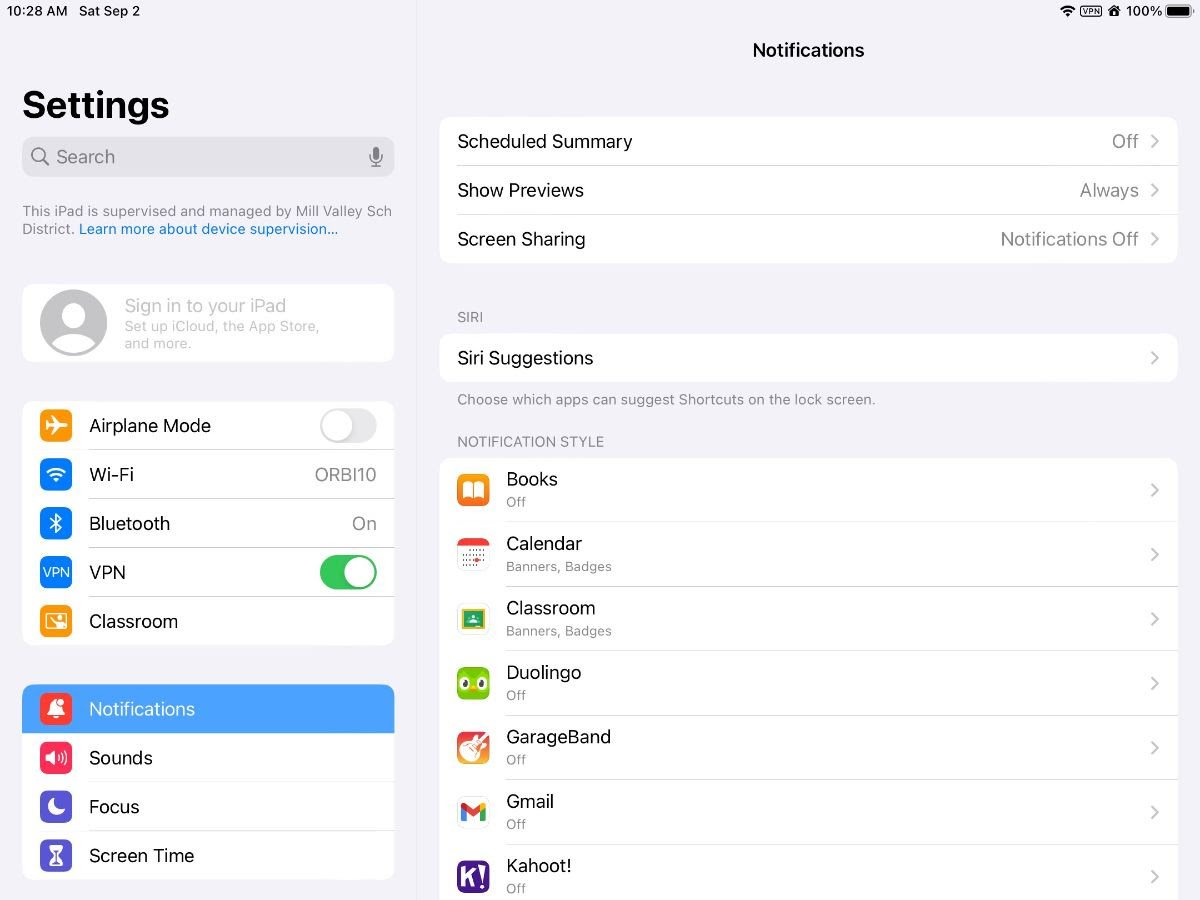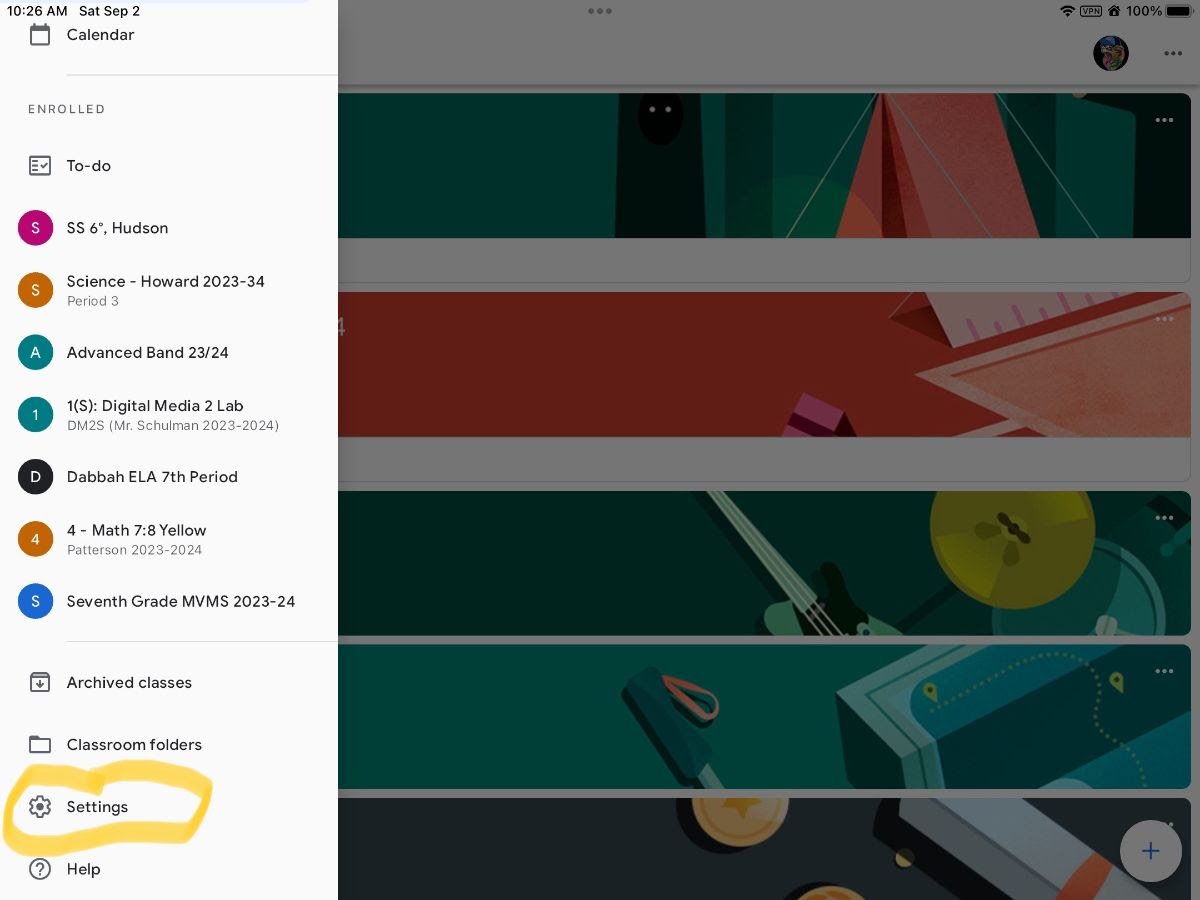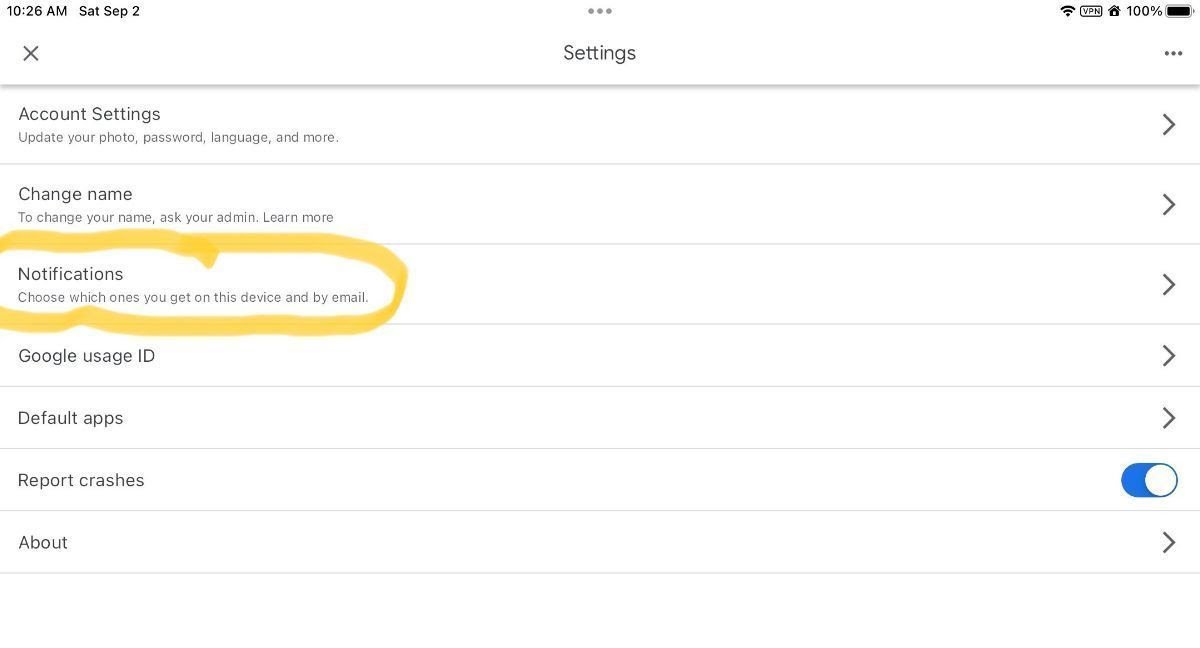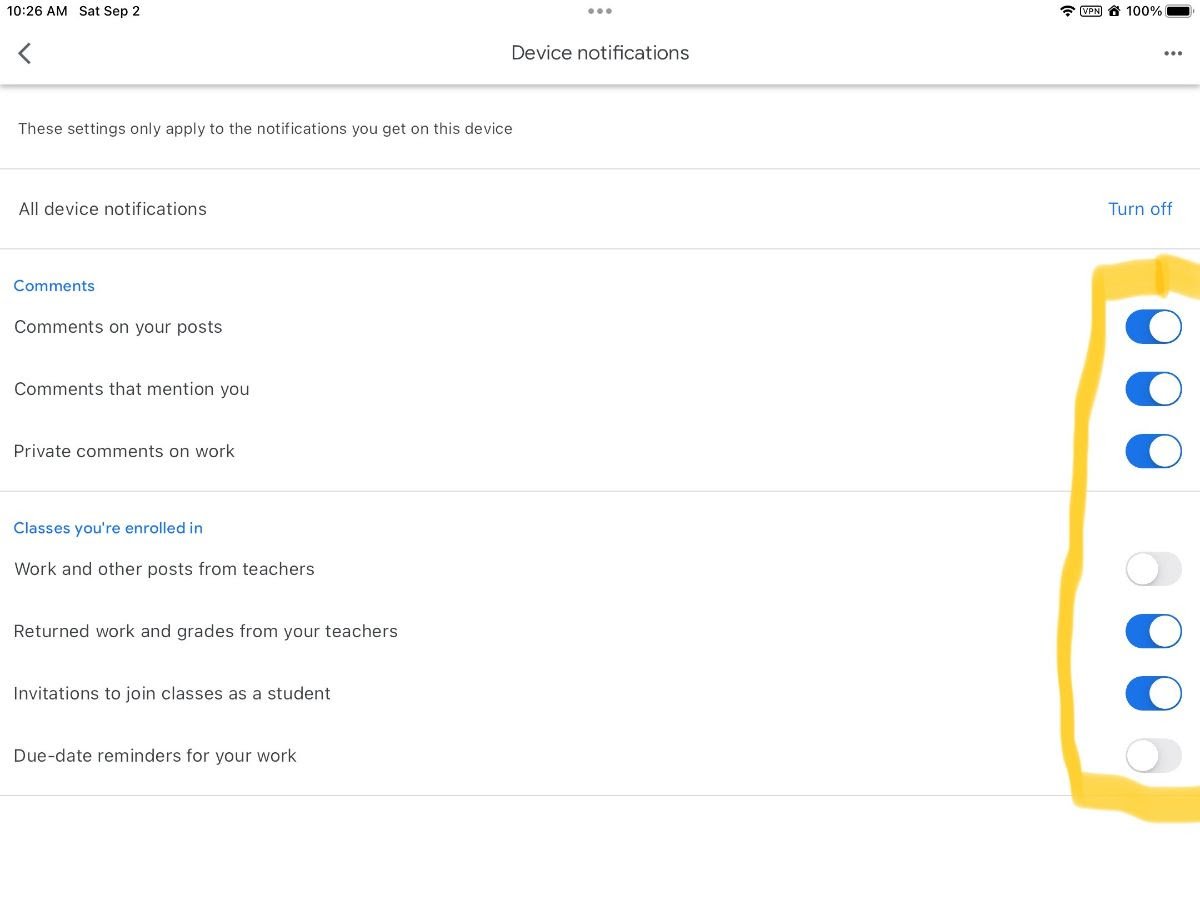Reducing disruptive notifications on digital devices
Your One Step this week:
✓ Teach your child how to reduce the heaps of notifications that bombard their digital devices!
DING! Our children’s personal and even school devices are flooded with notifications – some are fun, others are annoying, many are disruptive. Common Sense’s latest report, “Constant Companion: A Week in the Life of a Young Person’s Smartphone Use,” finds that on a typical day, young people receive a median of 237 notifications.
Record scratch - our children's phones are calling out for their attention 237 times in a single day?!
How does your child’s digital device activity compare to this finding?
How many notifications does my child get?
If your child has an Apple device, you can sit down with them and review their notifications data with Apple’s Screen Time tool. Go to: Settings > Screen Time. Click on “See All Activity” and then scroll to the very bottom to see how many notifications your child receives from which apps at what time of the day.
(If you open Apple Screen Time and don’t see any usage data, you need to first set up the Screen Time tool. Then check back in a week when you'll have data available to review.)
✓ While looking at your child’s notifications data, help them reflect on how each of those notifications is an interruption to their day and to their attention elsewhere. What might be the cumulative effect of tons of dings disrupting one’s school day, focused homework time, or hanging out with family or friends?
✓ Explain how each app is a business that wants their time and attention, so notifications are their “marketing” engine that users can adjust to their liking. Which notifications do they find useful? Which are unnecessary clutter that they can live without?
✓ Because most apps come with their full array of possible notifications turned on by default, it is our job as informed consumers of the digital world to tailor notification settings so they work better for us. To do this requires the following proactive steps:
Step 1: Adjust the general notifications
Go to: Settings > Notifications > each app
This is where you can completely turn off all notifications from a particular app from which ongoing communication is not needed. We recommend you turn off notifications from any apps that are NOT direct communication with people you care about (friends, teachers, family). This means turning off automated notifications from video games, streaming services, news feeds, and learning apps like Duolingo.
For those apps that you want some notifications from (e.g., Google Classroom for a class you're taking, messaging apps with friends), you should leave notifications turned on here and then adjust specific notification types within the specific app (see Step 2 below).
Step 2: Tweak notifications within each app
If in Step 1 you choose to allow notifications from a particular app, your next step is to open that specific app and adjust its notification settings at a more detailed level. Here you get to tailor notifications to your liking. You may have to hunt around a bit to find an app’s notification settings, but it’s worth the effort.
Teach your child to be observant of which notifications they receive and to get in the habit of adjusting (and readjusting) notifications. Encourage them to adjust settings right from the start for any new apps they install in the future.
Below is an example on how to find and adjust notifications within Google Classroom:
↓
↓
Need more help?
See our webpage on tailoring notifications for more detailed guidance on these two steps - it's written in the context of school iPads but is applicable to other contexts.
Your One Step recap for this week:
✓ Teach your child how to reduce the heaps of notifications that bombard their digital devices!